Custom Bidding Integration
You can use Prebid SDK to monetize your app with a custom ad server or even without it. Use the Transport API to obtain the targeting keywords for following usage with the custom ad server. Use the Rendering API to display the winning bid without primary ad server and its SDK.
Transport API
The default ad server for Prebid’s Mobile SDK is GAM. The SDK can be expanded to include support for 3rd party ad servers through the fetchDemand function. This function returns the Prebid Server bidder key/values (targeting keys), which can then be passed to the ad server of choice.
In this mode, the publisher will be responsible for the following actions:
- Call fetchDemand with extended targetingDict callback
- Retrieve targeting keys from extended fetchDemand function
- Convert targeting keys into the format for your ad server
- Pass converted keys to your ad server
- Render ad with Prebid Universal Creative or custom renderer
This approach is avaliable for the following ad formats:
- Display Banner via
BannerAdUnit - Video Banner and Instream Video via
VideoAdUnit - Display Interstitial via
InterstitialAdUnit - Video Interstitial via
VideoInterstitialAdUnit - Rewarded Video via
RewardedVideoAdUnit - Native Styles via
NativeRequest
The basic integration steps for these ad units you can find at the page for integration using Original API. The diference is that you should use the fetchDemand function with following signature:
dynamic public func fetchDemand(
completion: @escaping(_ result: ResultCode,
_ kvResultDict: [String : String]?) -> Void)
Examples:
func loadBanner() {
//adUnit is BannerAdUnit type
adUnit.fetchDemand { [weak self] (resultCode: ResultCode, targetingDict: [String : String]?) in
self?.adServerRequest.customTargeting = targetingDict
self?.adServerBanner.load(self?.adServerRequest)
}
}
func loadRewardedVideo() {
let adUnit = RewardedVideoAdUnit(configId: "1001-1")
adUnit.fetchDemand { [weak self] (resultCode: ResultCode, targetingDict: [String : String]?) in
//Publisher should provide support for converting keys into format of 3rd party ad server and loading ads
let keywords = convertDictToAdServerKeywords(dict: targetingDict)
AdServerLoadAds.loadAd(withAdUnitID: "46d2ebb3ccd340b38580b5d3581c6434", keywords: keywords)
}
}
Rendering API
The Rendering API integration and usage are similar to any other Ad SDK. In this case, Prebid SDK sends the bid requests to the Prebid Server and renders the winning bid.
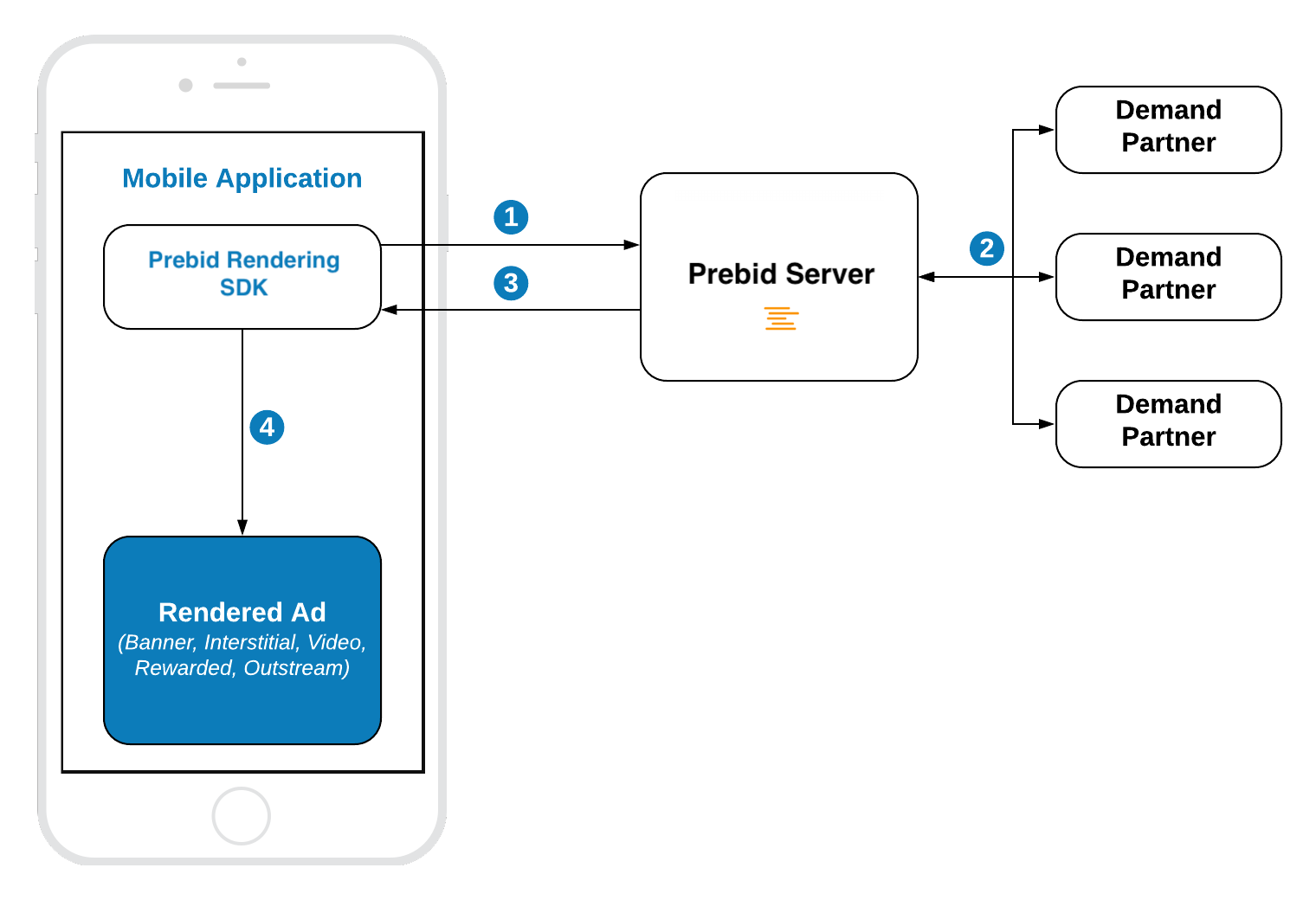
Banner API
Integration example:
// 1. Create an Ad View
let banner = BannerView(frame: CGRect(origin: .zero, size: adSize),
configID: CONFIG_ID,
adSize: adSize)
banner.delegate = self
// 2. Load an Ad
banner.loadAd()
Step 1: Create Ad View
Initialize the BannerAdView with properties:
-
frame- the frame rectangle for the view -
configID- an ID of the Stored Impression on the Prebid Server -
size- the size of the ad unit which will be used in the bid request.
Step 2: Load the Ad
Call the method loadAd() which will:
- make a bid request to the Prebid Server.
- render the winning bid on display.
Outstream Video
For Banner Video you also need to specify the ad format:
banner.adFormat = .video
Interstitial API
Integration example:
// 1. Create an Interstitial Ad Unit
interstitial = InterstitialRenderingAdUnit(configID: CONFIG_ID,
minSizePercentage: CGSize(width: 30, height: 30))
interstitial.delegate = self
// 2. Load an Ad
interstitial.loadAd()
// .....
// 3. Show An Ad
if interstitial.isReady {
interstitial.show(from: self)
}
The default ad format for interstitial is .banner. In order to make a multiformat bid request, set the respective values into the adFormats property.
// Make bid request for video ad
adUnit?.adFormats = [.video]
// Make bid request for both video and banner ads
adUnit?.adFormats = [.video, .banner]
// Make bid request for banner ad (default behaviour)
adUnit?.adFormats = [.banner]
Step 1: Create an Ad Unit
Initialize the Interstitial Ad Unit with properties:
-
configID- an ID of Stored Impression on the Prebid Server -
minSizePercentage- specifies the minimum width and height percent an ad may occupy of a device’s real estate.
NOTE: minSizePercentage - plays an important role in a bidding process for banner ads. If provided space is not enough demand partners won’t respond with the bids.
Step 2: Load the Ad
Call the method loadAd() which will make a bid request to Prebid server.
Step 3: Show the Ad when it is ready
Wait until the ad will be loaded and present it to the user in any suitable time.
// MARK: InterstitialRenderingAdUnitDelegate
func interstitialDidReceiveAd(_ interstitial: InterstitialRenderingAdUnit) {
// Now the ad is ready for display
}
Rewarded API
Integration example:
// 1. Create an Ad Unit
rewardedAd = RewardedAdUnit(configID: CONFIG_ID)
rewardedAd.delegate = self
// 2. Load an Ad
rewardedAd.loadAd()
/// .......
// 3. Display the Ad
if rewardedAd.isReady {
rewardedAd.show(from: self)
}
Step 1: Create Rewarded Ad Unit
Create the RewardedAdUnit object with parameter:
-
configID- an ID of Stored Impression on the Prebid Server
Step 2: Load the Ad
Call the loadAd() method which will make a bid request to Prebid server.
Step 3: Show the Ad when it is ready
Wait until the ad will be loaded and present it to the user in any suitable time.
// MARK: RewardedAdUnitDelegate
func rewardedAdDidReceiveAd(_ rewardedAd: RewardedAdUnit) {
// Now the ad is ready for display
}