Custom Bidding Integration
You can use Prebid SDK to monetize your app with a custom ad server or even without it. Use the Transport API to obtain the targeting keywords for following usage with the custom ad server. Use the Rendering API to display the winning bid without primary ad server and its SDK.
Transport API
The default ad server for Prebid’s Mobile SDK is GAM. The SDK can be expanded to include support for 3rd party ad servers through the fetchDemand function. This function returns the Prebid Server bidder key/values (targeting keys), which can then be passed to the ad server of choice.
In this mode, the publisher will be responsible for the following actions:
- Call fetchDemand with extended targetingDict callback
- Retrieve targeting keys from extended fetchDemand function
- Convert targeting keys into the format for your ad server
- Pass converted keys to your ad server
- Render ad with Prebid Universal Creative or custom renderer
This approach is avaliable for the following ad formats:
- Display Banner via
BannerAdUnit - Video Banner and Instream Video via
VideoAdUnit - Display Interstitial via
InterstitialAdUnit - Video Interstitial via
VideoInterstitialAdUnit - Rewarded Video via
RewardedVideoAdUnit - Native Styles via
NativeRequest
The basic integration steps for these ad units you can find at the page for integration using Original API. The diference is that you should use the fetchDemand function with following signature:
public void fetchDemand(@NonNull Object adObj,
@NonNull OnCompleteListener2 listener) { ... }
public interface OnCompleteListener2 {
/**
* This method will be called when PrebidMobile finishes attaching keywords to unmodifiableMap.
* @param resultCode see {@link ResultCode} class definition for details
* @param unmodifiableMap a map of targeting Key/Value pairs
*/
@MainThread
void onComplete(ResultCode resultCode,
@Nullable Map<String, String> unmodifiableMap);
}
Examples:
private fun loadRewardedVideo() {
adUnit?.fetchDemand { resultCode, unmodifiableMap ->
val keywords: Map<String, String> = HashMap(unmodifiableMap)
adServerObject.loadRewardedVideo(ADUNITID_REWARDED, keywords)
}
}
Rendering API
The integration and usage of the Rendering API is similar to any other Ad SDK. It sends the bid requests to the Prebid Server and renders the winning bid.
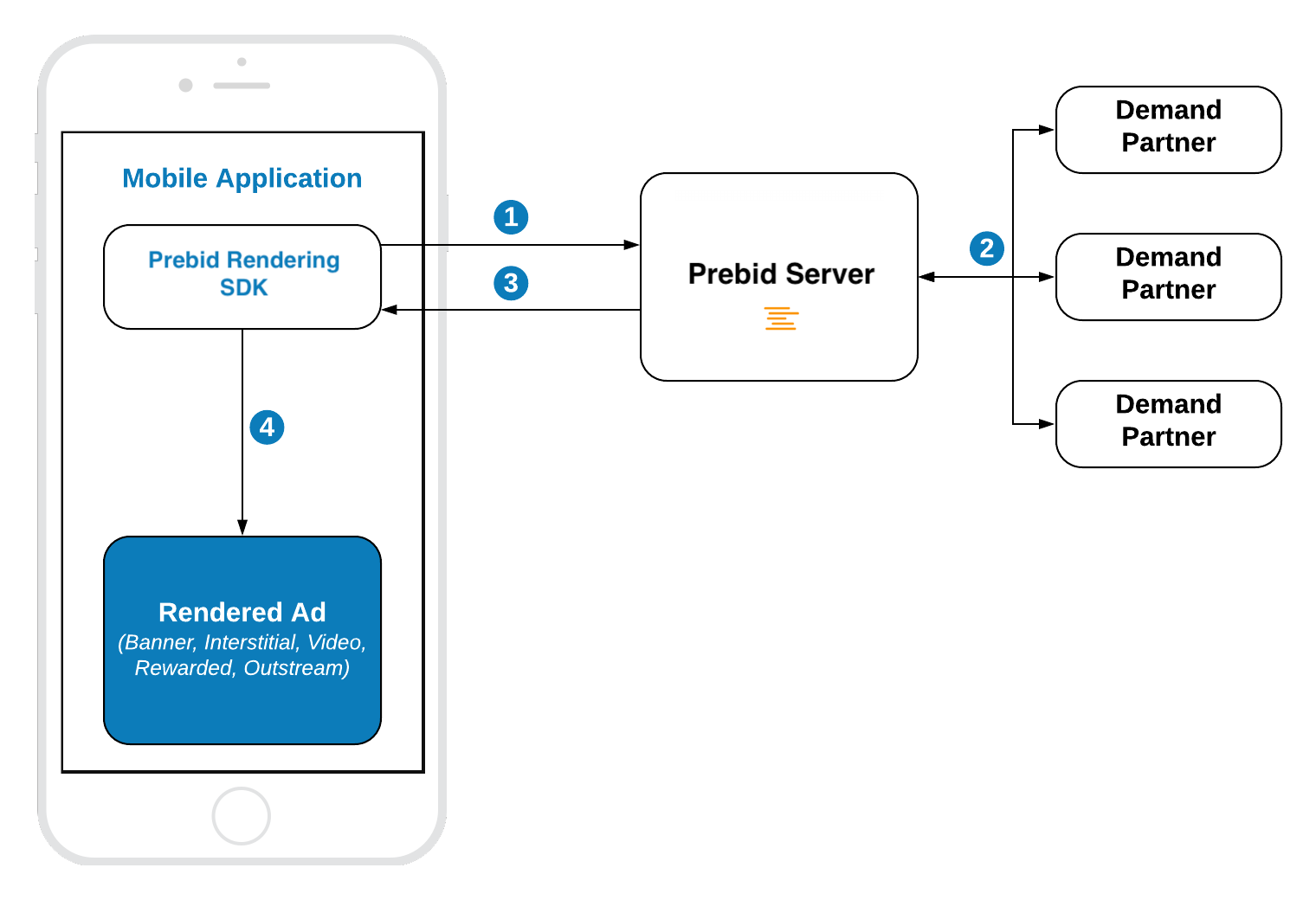
Banner API
Integration example:
// 1. Create an Ad View
bannerView = BannerView(requireContext(), configId, adSize)
bannerView?.setBannerListener(this)
// Add view to viewContainer
viewContainer?.addView(bannerView)
// 2. Load ad
bannerView?.loadAd()
Step 1: Create Ad View
Initialize the BannerAdView with properties:
-
configId- an ID of a Stored Impression on the Prebid server -
size- the size of the ad unit which will be used in the bid request.
Step 2: Load the Ad
Call loadAd() and SDK will:
- make bid request to Prebid
- render the winning bid on display
Outstream Video
For Banner Video you will also need to specify the bannerView.videoPlacementType:
bannerView.videoPlacementType = PlacementType.IN_BANNER // or any other available type
Interstitial API
Integration example:
// 1. Create an Interstitial Ad Unit
interstitialAdUnit = InterstitialAdUnit(requireContext(), configId, minSizePercentage)
interstitialAdUnit?.setInterstitialAdUnitListener(this)
// 2. Load Ad
interstitialAdUnit?.loadAd()
// .....
// 3. Show the ad
interstitialAdUnit?.show()
The default ad format for interstitial is DISPLAY. In order to make a multiformat bid request, set the respective values into the adUnitFormats parameter.
interstitialAdUnit = InterstitialAdUnit(
requireContext(),
configId,
EnumSet.of(AdUnitFormat.BANNER, AdUnitFormat.VIDEO))
Step 1: Create an Ad Unit
Initialize the InterstitialAdUnit with properties:
-
configId- an ID of a Stored Impression on the Prebid server -
minSizePercentage- specifies the minimum width and height percent an ad may occupy of a device’s real estate.
You can also assign the listener for processing ad events.
NOTE: the
minSizePercentage- plays an important role in a bidding process for display ads. If the provided space is not enough demand partners won’t respond with bids.
Step 2: Load the Ad
Call the loadAd() method which will make a request to Prebid server.
Step 3: Show the Ad when it is ready
Wait until the ad is loaded and present it to the user in any suitable time.
override fun onAdLoaded(interstitialAdUnit: InterstitialAdUnit) {
//Ad is ready for display
}
Rewarded API
Integration example:
// 1. Create an Ad Unit
rewardedAdUnit = RewardedAdUnit(requireContext(), configId)
rewardedAdUnit?.setRewardedAdUnitListener(this)
// 2. Execute the loadAd function
rewardedAdUnit?.loadAd()
/// .......
// After the ad is loaded you can execute `show` to trigger ad display
rewardedAdUnit?.show()
Step 1: Create a Rewarded Ad Unit
Create the RewardedAdUnit object with parameters:
-
adUnitId- an ID of Stored Impression on the Prebid server.
Step 2: Load the Ad
Call the loadAd() method which will make a request to Prebid server.
Step 3: Show the Ad when it is ready
Wait until the ad is loaded and present it to the user in any suitable time.
override fun onAdLoaded(rewardedAdUnit: RewardedAdUnit) {
//Ad is ready for display
}